Refill Instructions for HP 27/56 Black
Cartridge:
- HP 27
- HP 56
Type: Sponge
Ink Volume:
- HP 27 – 5 mL
- HP 56 – 5 mL
Cartridge Color: Black
Materials Required
- Empty or Partially Filled Cartridge
- Black Refill Ink
- Disposable Glove
- Paper Towel
- Syringe and Needle
- Printhead Cleaning Wipes
Instructions:
- Before beginning, ensure that the cartridge is refilled on top of a non-absorbent, easy to clean material (like a sink).
- Partially remove the identification label from the top of the cartridge until all the holes are revealed as referenced above. (Note: peel the label starting from the top left or top right)
- Fill the syringe with ink; for a standard 5cc/5mL syringe, you may need to fill it up twice.
- Insert the needle roughly halfway into the hole as shown in the picture reference and slowly inject ink into the cartridge. Pause every few seconds to allow the interior sponge to saturate before proceeding. If ink is close to or overflows, pause, pull the syringe back 1/2 mL and stop.
- It is normal for the printhead to drip excess ink for a short time. During this period do not allow the printhead to have direct contact with an absorbent material such as a paper towel as this will cause the cartridge to continue leaking. Wait until the dripping has ceased before dabbing off excess ink from the printhead with a soft cloth or a towel.
- Use the provided Printhead Cleaning Wipes to clean the bottom of the cartridge. If you run out of the provided wipes, you may use a damp cotton cloth with water or rubbing alcohol to achieve a similar result.
- Seal the top of the cartridge using the original identification label or leave open. Allow cartridge to settle for a few minutes before printing.
- Insert the cartridge back into the printer. It is normal for the printer to display a low ink notification after the refill process. This does not affect the cartridge’s ability to print but if you would like to reset the counter, please refer to steps 9 and 10.
- Cover the gold contact as shown in red in the reference picture for step 1 with tape. After re-inserting the cartridge into the printer, it will begin by performing a print alignment. Once this step is complete, proceed to the next step.
- Once the alignment is complete remove the cartridge from the printer. Cover the gold contact as shown in red in the reference picture for step 2 with tape. Do not remove the tape from the previous step. The printer will begin performing another print alignment. Allow this step to complete and proceed by removing the cartridge from the printer. This time, remove both pieces of tape and place the cartridge back into the printer. The counter should reset back to full.
- Perform a nozzle check, either from the printer or by printing a test page from the computer to test for printing irregularities. Alternatively, you may print a color picture or a black text document to test print quality. If you notice any issues, it may be recommended to run the ‘Alignment Tool’ and/or ‘Clean Printheads’ from the printer or from ‘Printing Preferences’ on the PC/Mac.
- If you are having trouble with the refill kit please refer to our comprehensive troubleshooting guide or contact us by SUBMITTING A TICKET (Click Here).

Note: it is not necessary to insert the entire needle into the cartridge; only enough to reach and saturate the sponge. There are screens and filters on the bottom that may be damaged if inserted in full.

Printhead Cleaner Cleaning Solution
1) Remove all the ink cartridges from the printer
2) Cut long strips of paper towel and place them raound the area where the cartridge will absorb the cleaning solution
3) For each color that is now showing up properly, inject a few drops of solution into the hole where the ink enters the printer. (Avoid injecting air)
4) Repeat for all other colors that aren’t showing up properly
5) Remove the paper towel strips from the printer and reinsert the cartridge
6) Allow a few hours to pass before using the printer
7) Run a few test pages
Refill Instructions for Canon CL-41/51/241/XL Tri-Color
Cartridge:
- Canon CL-41
- Canon CL-51
- Canon CL-241 or CL-241XL
Type: Sponge
Ink Volume:
- Canon CL-41 – 4ml per color
- Canon CL-51 – 4ml per color
- Canon CL-241 – 2.5ml per color
- Canon CL-241XL – 5ml per color
Cartridge Color: Tri-Color (Cyan, Magenta, Yellow)
Materials Required
- Empty or Partially Filled Cartridge
- Cyan, Magenta, Yellow Ink
- Drill Tool
- Disposable Glove
- Paper Towel
- Syringe and Needle
- Printhead Cleaning Wipes
Instructions:
- Before beginning, ensure that the cartridge is refilled on top of a non-absorbent, easy to clean material (like a sink).
- Partially remove the identification label from the top of the cartridge until all the holes are revealed as above.
- Position the included drill tool over the provided air holes (as referenced on the white dots above) as they each lead to three, different ink chambers. Slowly turn the included drill bit tool in a forward and reverse motion until you are able to access the ink reservoir beneath with the provided needle.
- Fill the syringe until full (around 5 mL) though the fill capacity of the cartridge may be lower depending on any remaining ink inside.
- Insert the needle roughly halfway into the hole as shown in the picture reference and slowly inject ink into the cartridge. Pause every few seconds to allow the interior sponge to saturate before proceeding. If ink is close to or overflows, pause, pull the syringe back 1/2 mL and stop.
- Repeat steps 3-5 for the remaining colors.
- It is normal for the printhead to drip excess ink for a short time. During this period do not allow the printhead to have direct contact with an absorbent material such as a paper towel as this will cause the cartridge to continue leaking. Wait until the dripping has ceased before dabbing off excess ink from the printhead with a soft cloth or a towel.
- Use the provided Alcohol Cleaning Wipe to clean the bottom of the cartridge. If you run out of the provided wipes, you may use a damp cotton cloth with water or rubbing alcohol to achieve a similar result.
- Seal the top of the cartridge using the original identification label. Do not cover or block the air hole with tape.
- Insert the cartridge back into the printer. It is normal for the printer to display a low ink notification after the refill process, as this sensor is based on the number of pages printed and not the actual ink capacity of the cartridge. The printer will continue to print normally until an error message appears on your PC (Support Code: 1688) or E16 on the printer’s built-in LCD display, if available. To disable this error code, do not close the window, but head to the printer and disable the monitoring system by holding down the triangle/stop button until the corresponding ink light blinks, and the printer will continue to print.
- Perform a nozzle check pattern to settle the cartridge and test for printing irregularities. Alternatively, you may print a color picture or a black text document to test the color or black cartridge, respectively. It is also recommended to run the Alignment Tool or Cleaning Tool from the printer. Most printers with an LCD display will have this option available in the settings menu. Printers without a display will generally have this setting under Printer Preferences/Settings from the PC/Mac.
- If you are having trouble with the refill kit please refer to our comprehensive troubleshooting guide or contact us by SUBMITTING A TICKET (Click Here).


Note: it is not necessary to insert the entire needle into the cartridge; only enough to reach and saturate the sponge. There are screens and filters on the bottom that may be damaged if inserted in full.


Refill Instructions for Canon CL-211/244/246/261/XL Tri-Color
Cartridge:
- Canon CL-211 or CL-211XL
- Canon CL-244
- Canon CL-246 or CL-246XL
- Canon CL-261 or CL-261XL
Type: Sponge
Ink Volume:
- Canon CL-211/211XL – 5ml per color
- Canon CL-244 – 5ml per color
- Canon CL-246/246XL – 5ml per color
- Canon CL-261/261XL – 5ml per color
Cartridge Color: Tri-Color (Cyan, Magenta, Yellow)
Materials Required
- Empty or Partially Filled Cartridge
- Cyan, Magenta, Yellow Ink
- Drill Tool
- Disposable Glove
- Paper Towel
- Syringe and Needle
- Printhead Cleaning Wipes
Instructions:
- Before beginning, ensure that the cartridge is refilled on top of a non-absorbent, easy to clean material (like a sink).
- Partially remove the identification label from the top of the cartridge until all the holes are revealed as below. You will note that the regular and the XL cartridge look identical. Although they are filled to a different volume at the factory, either cartridge should be able to hold around 5 mL of ink per color. Also note that the following white dots are the location of the air holes – do not seal them.
- Position the included drill tool over the provided air holes (as referenced above) as they each lead to three, different ink chambers. Slowly turn the included drill bit tool in a forward and reverse motion until you are able to access the ink reservoir beneath with the provided needle.
- Fill the syringe until full (around 5 mL) though the fill capacity of the cartridge may be lower depending on any remaining ink inside.
- Insert the needle roughly halfway into the hole as shown in the picture reference and slowly inject ink into the cartridge. Pause every few seconds to allow the interior sponge to saturate before proceeding. If ink is close to or overflows, pause, pull the syringe back 1/2 mL and stop.
- Repeat steps 3-5 for the remaining colors.
- It is normal for the printhead to drip excess ink for a short time. During this period do not allow the printhead to have direct contact with an absorbent material such as a paper towel as this will cause the cartridge to continue leaking. Wait until the dripping has ceased before dabbing off excess ink from the printhead with a soft cloth or a towel.
- Use the provided Alcohol Cleaning Wipe to clean the bottom of the cartridge. If you run out of the provided wipes, you may use a damp cotton cloth with water or rubbing alcohol to achieve a similar result.
- Seal the top of the cartridge using the original identification label. Do not cover or block the air hole with tape.
- Insert the cartridge back into the printer. It is normal for the printer to display a low ink notification after the refill process, as this sensor is based on the number of pages printed and not the actual ink capacity of the cartridge. The printer will continue to print normally until an error message appears on your PC (Support Code: 1688) or E16 on the printer’s built-in LCD display, if available. To disable this error code, do not close the window, but head to the printer and disable the monitoring system by holding down the triangle/stop button until the corresponding ink light blinks, and the printer will continue to print.
- Perform a nozzle check pattern to settle the cartridge and test for printing irregularities. Alternatively, you may print a color picture or a black text document to test the color or black cartridge, respectively. It is also recommended to run the Alignment Tool or Cleaning Tool from the printer. Most printers with an LCD display will have this option available in the settings menu. Printers without a display will generally have this setting under Printer Preferences/Settings from the PC/Mac.
- If you are having trouble with the refill kit please refer to our comprehensive troubleshooting guide or contact us by SUBMITTING A TICKET (Click Here).

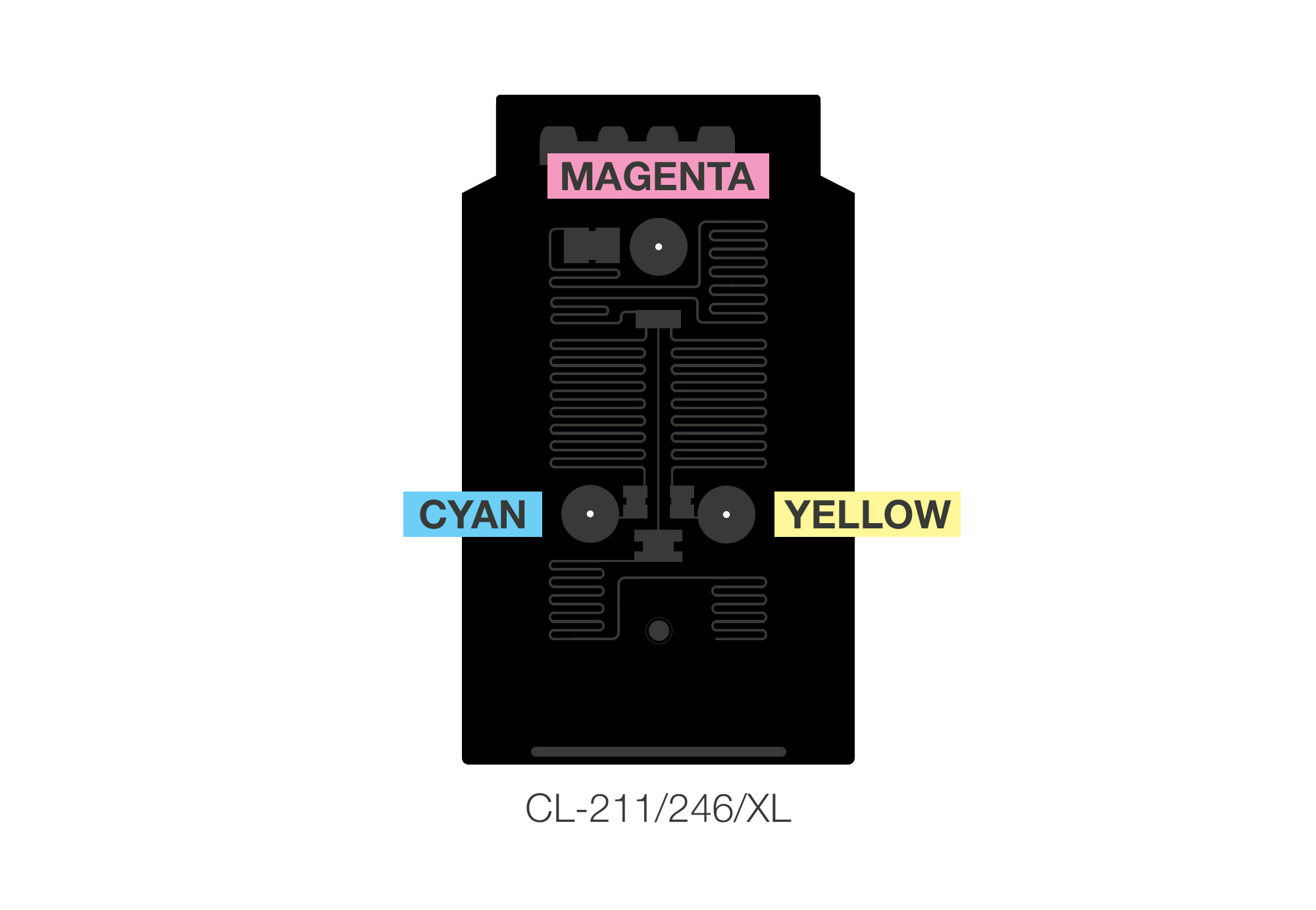

Note: it is not necessary to insert the entire needle into the cartridge; only enough to reach and saturate the sponge. There are screens and filters on the bottom that may be damaged if inserted in full.


Refill Instructions for Canon PG-30/40/50 Black
Cartridge:
- Canon PG-30
- Canon PG-40
- Canon PG-50
Type: Sponge
Ink Volume:
- Canon PG-30 – 15ml
- Canon PG-40 – 15ml
- Canon PG-50 – 15ml
Cartridge Color: Black
Materials Required
- Empty or Partially Filled Cartridge
- Black Refill Ink
- Drill Tool
- Disposable Glove
- Paper Towel
- Syringe and Needle
- Printhead Cleaning Wipes
Instructions:
- Before beginning, ensure that the cartridge is refilled on top of a non-absorbent, easy to clean material.
- For this particular cartridge, note the circular divot between the cartridge sticker and the raised, curved plastic. This will be the drill location.
- Position the included hand-drill over this divot and turn the tool in a forward and reverse motion. Continue drilling until you are able to access the ink chamber below via the needle.
- Fill the syringe completely with ink. For a standard 5 mL syringe, you may need to fill it up to 3 times.
- Insert the needle roughly halfway into the hole as shown in the picture reference and slowly inject ink into the cartridge. Pause every few seconds to allow the interior sponge to saturate before proceeding. If ink is close to or overflows, pause, pull the syringe back 1/2 mL and stop.
- It is normal for the printhead to drip excess ink for a short time. During this period do not allow the printhead to have direct contact with an absorbent material such as a paper towel as this will cause the cartridge to continue leaking. Wait until the dripping has ceased before dabbing off excess ink from the printhead with a soft cloth or a towel.
- Use the provided alcohol cleaning wipe to clean the bottom of the cartridge. If you run out of the provided wipes, you may use a damp cotton cloth with water or rubbing alcohol to achieve a similar result.
- You may leave the drilled hole open.
- Insert the cartridge back into the printer. It is normal for the printer to display a low ink notification after the refill process, as this sensor is based on the number of pages printed and not the actual ink capacity of the cartridge. The printer will continue to print normally until an error message appears on your PC (Support Code: 1688) or E16 on the printer’s built-in LCD display. To disable this error code, do not close the window, but head to the printer and disable the monitoring system by holding down the triangle/stop button until the corresponding ink light blinks, and the printer will continue to print.
- Perform a nozzle check pattern to settle the cartridge and test for printing irregularities. Alternatively, you may print a color picture or a black text document to test the color or black cartridge, respectively. It is also recommended to run the Alignment Tool or Cleaning Tool from the printer. Most printers with an LCD display will have this option available in the settings menu. Printers without a display will generally have this setting under Printer Preferences/Settings from the PC/Mac.
- If you are having trouble with the refill kit please refer to our comprehensive troubleshooting guide or contact us by SUBMITTING A TICKET (Click Here).


Note: it is not necessary to insert the entire needle into the cartridge; only enough to reach and saturate the sponge. There are screens and filters on the bottom that may be damaged if inserted in full.

Refill Instructions for Canon PG-210/240/243/245/260/XL Black
Cartridge:
- Canon PG-210 or PG-210XL
- Canon PG-240 or PG-240XL
- Canon PG-243
- Canon PG-245 or PG-245XL
- Canon PG-260 or PG-260XL
Type: Sponge
Ink Volume:
- PG-210/240/243/245/260 – 10ml
- PG-210/240/243/245/260/XL – 18ml
Cartridge Color: Black
Materials Required
- Empty or Partially Filled Cartridge
- Black Refill Ink
- Drill Tool
- Disposable Glove
- Paper Towel
- Syringe and Needle
- Printhead Cleaning Wipes
Instructions:
- Before beginning, ensure that the cartridge is refilled on top of a non-absorbent, easy to clean material (like a sink).
- Partially remove the identification label from the top of the cartridge until all the holes are revealed as below. You will note that the starter or normal cartridge has multiple cells beneath the sticker, whereas the XL is flat with small grooves. The deeper indents are used to restrict the size of the sponge on the non-XL cartridges, hence the lower rated ink capacity. Also note that the following white dots are the location of the air holes – do not seal them.
- Position the included drill tool over any of the 16 inlets or, for the XL, over the central air hole as they lead to a single ink chamber. For reference, we drilled the third hole from the top as it is closest to the printhead. Slowly turn the included drill bit tool in a forward and reverse motion until the resulting hole is sufficiently large for the needle.
- Fill the syringe with the proper amount of ink (10mL for normal sized cartridges or 18mL for extra-large sized cartridges). For a standard 5cc/5mL syringe, you may need to fill it up to 4 times.
- Insert the needle roughly halfway into the hole as shown in the picture reference and slowly inject ink into the cartridge. Pause every few seconds to allow the interior sponge to saturate before proceeding. If ink is close to or overflows, pause, pull the syringe back 1/2 mL and stop.
- It is normal for the printhead to drip excess ink for a short time. During this period do not allow the printhead to have direct contact with an absorbent material such as a paper towel as this will cause the cartridge to continue leaking. Wait until the dripping has ceased before dabbing off excess ink from the printhead with a soft cloth or a towel.
- Use the provided Alcohol Cleaning Wipe to clean the bottom of the cartridge. If you run out of the provided wipes, you may use a damp cotton cloth with water or rubbing alcohol to achieve a similar result.
- Seal the top of the cartridge using the original identification label. Do not cover or block the air hole with tape.
- Insert the cartridge back into the printer. It is normal for the printer to display a low ink notification after the refill process, as this sensor is based on the number of pages printed and not the actual ink capacity of the cartridge. The printer will continue to print normally until an error message appears on your PC (Support Code: 1688) or E16 on the printer’s built-in LCD display. To disable this error code, do not close the window, but head to the printer and disable the monitoring system by holding down the triangle/stop button until the corresponding ink light blinks, and the printer will continue to print.
- Perform a nozzle check pattern to settle the cartridge and test for printing irregularities. Alternatively, you may print a color picture or a black text document to test the color or black cartridge, respectively. It is also recommended to run the Alignment Tool or Cleaning Tool from the printer. Most printers with an LCD display will have this option available in the settings menu. Printers without a display will generally have this setting under Printer Preferences/Settings from the PC/Mac.
- If you are having trouble with the refill kit please refer to our comprehensive troubleshooting guide or contact us by SUBMITTING A TICKET (Click Here).


Note: it is not necessary to insert the entire needle into the cartridge; only enough to reach and saturate the sponge. There are screens and filters on the bottom that may be damaged if inserted in full.


Refill Instructions for HP 61/XL Tri-Color
Cartridge:
- HP 61
- HP 61XL
Type: Sponge
Ink Volume:
- HP 60 – 5ml per color
- HP 61XL – 5ml per color
Cartridge Color: Tri-Color
Materials Required
- Empty or Partially Filled Cartridge
- Cyan, Magenta, and Yellow Refill Ink
- Disposable Glove
- Paper Towel
- Syringe and Needle
- Printhead Cleaning Wipes
Instructions:
- Before beginning, ensure that the cartridge is refilled on top of a non-absorbent, easy to clean material (like a sink).
- Partially remove the identification label from the top of the cartridge until all the holes are revealed as referenced above. (Note: peel the label starting from the top left or top right)
- Fill the syringe with ink; for a standard size 5cc/5mL syringe, you may need to fill it up twice.
- Insert the needle roughly halfway into the hole as shown in the picture reference and slowly inject ink into the cartridge. Pause every few seconds to allow the interior sponge to saturate before proceeding. If ink is close to or overflows, pause, pull the syringe back 1/2 mL and stop.
- It is normal for the printhead to drip excess ink for a short time. During this period do not allow the printhead to have direct contact with an absorbent material such as a paper towel as this will cause the cartridge to continue leaking. Wait until the dripping has ceased before dabbing off excess ink from the printhead with a soft cloth or a towel.
- Repeat steps 4 and 5 for the remaining colors while the cartridge settles.
- Use the provided Printhead Cleaning Wipes to clean the bottom of the cartridge. If you run out of the provided wipes, you may use a damp cotton cloth with water or rubbing alcohol to achieve a similar result.
- Seal the top of the cartridge using the original identification label or leave open. Allow cartridge to settle for a few minutes before printing.
- Insert the cartridge back into the printer. It is normal for the printer to display a low ink notification after the refill process. This does not affect the cartridge’s ability to print. For more information regarding this and steps to disable this notification see our FAQ for a step-by-step tutorial.
- Perform a nozzle check, either from the printer or by printing a test page from the computer to test for printing irregularities. Alternatively, you may print a color picture or a black text document to test print quality. If you notice any issues, it may be recommended to run the ‘Alignment Tool’ and/or ‘Clean Printheads’ from the printer or from ‘Printing Preferences’ on the PC/Mac.
- If you are having trouble with the refill kit please refer to our comprehensive troubleshooting guide or contact us by SUBMITTING A TICKET (Click Here).


Newer cartridges may have the yellow and magenta ink chambers switched. Insert a needle into the yellow chamber and pull the syringe back to verify that the yellow chamber is in the referenced order.

Note: it is not necessary to insert the entire needle into the cartridge; only enough to reach and saturate the sponge. There are screens and filters on the bottom that may be damaged if inserted in full.

Refill Instructions for HP 93/95/97 Tri-Color
Cartridge:
- HP 93
- HP 95
- HP 97
Type: Sponge
Ink Volume:
- HP 93 – 5 mL
- HP 95 – 6 mL
- HP 97 – 6 mL
Cartridge Color: Tri-Color
Materials Required
- Empty or Partially Filled Cartridge
- Cyan, Magenta, Yellow Refill Ink
- Disposable Glove
- Paper Towel
- Syringe and Needle
- Printhead Cleaning Wipes
Instructions:
- Before beginning, ensure that the cartridge is refilled on top of a non-absorbent, easy to clean material (like a sink).
- Partially remove the identification label from the top of the cartridge until all the holes are revealed as referenced above. (Note: peel the label starting from the top left or top right)
- Fill the syringe with ink; for a standard 5cc/5mL syringe, you may need to fill it up twice.
- Insert the needle roughly halfway into the hole as shown in the picture reference and slowly inject ink into the cartridge. Pause every few seconds to allow the interior sponge to saturate before proceeding. If ink is close to or overflows, pause, pull the syringe back 1/2 mL and stop.
- It is normal for the printhead to drip excess ink for a short time. During this period do not allow the printhead to have direct contact with an absorbent material such as a paper towel as this will cause the cartridge to continue leaking. Wait until the dripping has ceased before dabbing off excess ink from the printhead with a soft cloth or a towel.
- Repeat steps 3 and 4 for the remaining colors (refer to above image to determine the proper fill location for each color).
- Use the provided Printhead Cleaning Wipes to clean the bottom of the cartridge. If you run out of the provided wipes, you may use a damp cotton cloth with water or rubbing alcohol to achieve a similar result.
- Seal the top of the cartridge using the original identification label or leave open. Allow cartridge to settle for a few minutes before printing.
- Insert the cartridge back into the printer. It is normal for the printer to display a low ink notification after the refill process. This does not affect the cartridge’s ability to print.
- Perform a nozzle check, either from the printer or by printing a test page from the computer to test for printing irregularities. Alternatively, you may print a color picture or a black text document to test print quality. If you notice any issues, it may be recommended to run the ‘Alignment Tool’ and/or ‘Clean Printheads’ from the printer or from ‘Printing Preferences’ on the PC/Mac.
- If you are having trouble with the refill kit please refer to our comprehensive troubleshooting guide or contact us by SUBMITTING A TICKET (Click Here).

Note: it is not necessary to insert the entire needle into the cartridge; only enough to reach and saturate the sponge. There are screens and filters on the bottom that may be damaged if inserted in full.
Refill Instructions for HP 75/XL Tri-Color
Cartridge:
- HP 75
- HP 75XL
Type: Sponge
Ink Volume:
- HP 75 – 3 mL
- HP 75XL – 5 mL
Cartridge Color: Tri-Color
Materials Required
- Empty or Partially Filled Cartridge
- Cyan, Magenta, Yellow Refill Ink
- Disposable Glove
- Paper Towel
- Syringe and Needle
- Printhead Cleaning Wipes
Instructions:
- Before beginning, ensure that the cartridge is refilled on top of a non-absorbent, easy to clean material (like a sink).
- Partially remove the identification label from the top of the cartridge until all the holes are revealed as referenced above. (Note: peel the label starting from the top left or top right)
- Fill the syringe with ink.
- Insert the needle roughly halfway into the hole as shown in the picture reference and slowly inject ink into the cartridge. Pause every few seconds to allow the interior sponge to saturate before proceeding. If ink is close to or overflows, pause, pull the syringe back 1/2 mL and stop.
- It is normal for the printhead to drip excess ink for a short time. During this period do not allow the printhead to have direct contact with an absorbent material such as a paper towel as this will cause the cartridge to continue leaking. Wait until the dripping has ceased before dabbing off excess ink from the printhead with a soft cloth or a towel.
- Repeat steps 3 and 4 for the remaining colors (refer to above image to determine the proper fill location for each color).
- Use the provided Printhead Cleaning Wipes to clean the bottom of the cartridge. If you run out of the provided wipes, you may use a damp cotton cloth with water or rubbing alcohol to achieve a similar result.
- Seal the top of the cartridge using the original identification label or leave open. Allow cartridge to settle for a few minutes before printing.
- Insert the cartridge back into the printer. It is normal for the printer to display a low ink notification after the refill process. This does not affect the cartridge’s ability to print.
- Perform a nozzle check, either from the printer or by printing a test page from the computer to test for printing irregularities. Alternatively, you may print a color picture or a black text document to test print quality. If you notice any issues, it may be recommended to run the ‘Alignment Tool’ and/or ‘Clean Printheads’ from the printer or from ‘Printing Preferences’ on the PC/Mac.
- If you are having trouble with the refill kit please refer to our comprehensive troubleshooting guide or contact us by SUBMITTING A TICKET (Click Here).

Note: it is not necessary to insert the entire needle into the cartridge; only enough to reach and saturate the sponge. There are screens and filters on the bottom that may be damaged if inserted in full.
